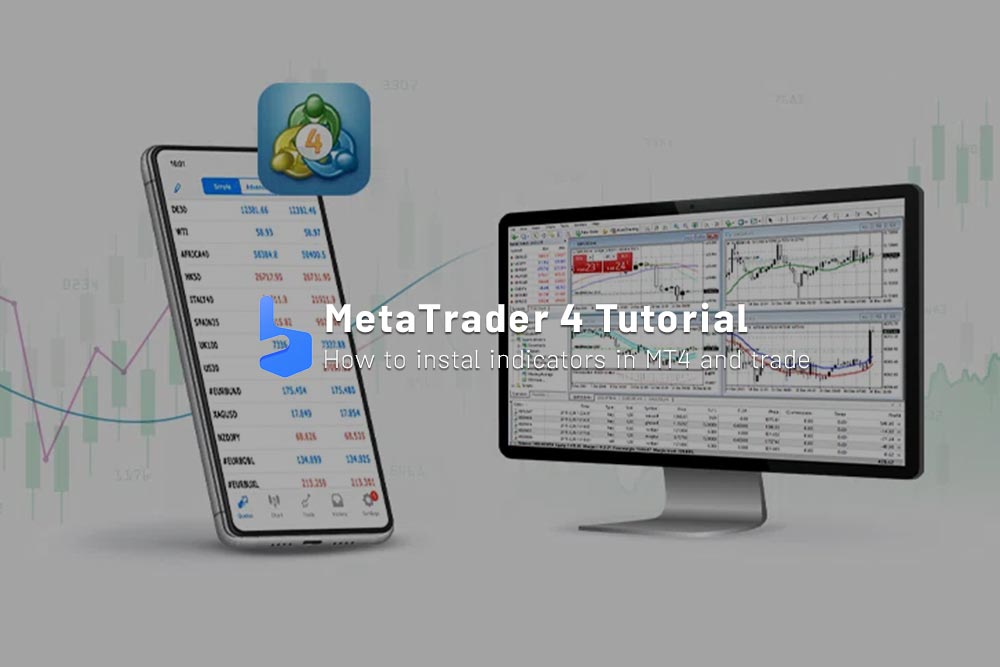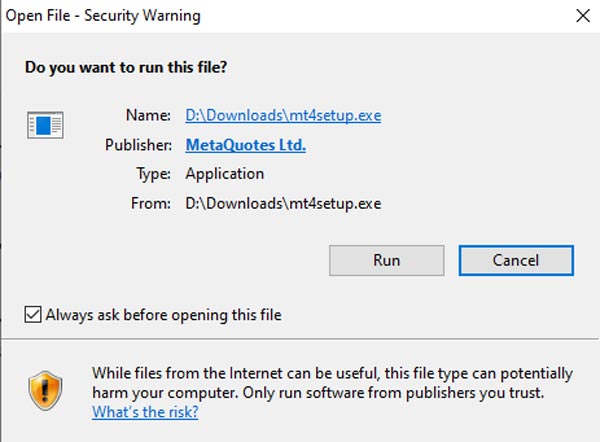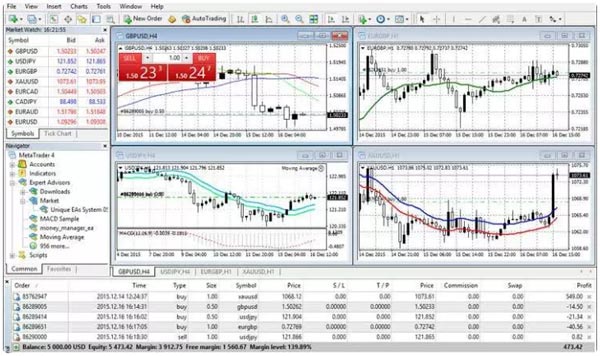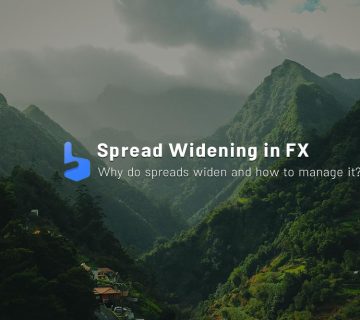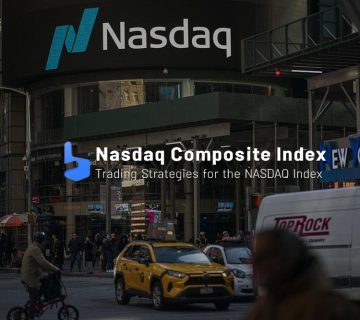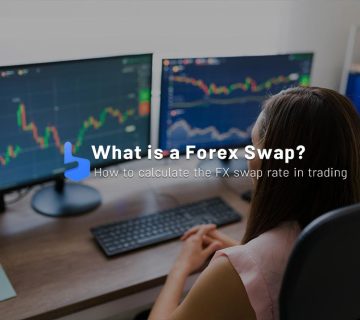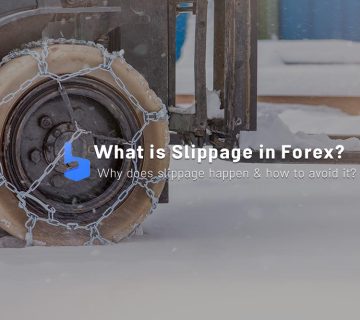What you are about to read:
MetaTrader 4 stands as an iconic cornerstone in the world of online trading platforms. Since its inception, this globally renowned software has transformed the way traders interact with financial markets, providing a user-friendly interface along with powerful analytical tools and comprehensive charting capabilities.
With support for a broad spectrum of financial instruments, ranging from forex and commodities to cryptocurrency, MT4 has become a suitable choice for both novice and experienced traders. It facilitates precise market analysis, automated trading strategies, and seamless execution of various types of forex orders. In this article by Brokerland, we delve into the MetaTrader 4 tutorial, highlighting countless features and advantages that have solidified this platform as a stable player in the realm of online trading.
Installing MetaTrader 4
To commence the MetaTrader 4 tutorial and make use of it, you need to download and install the platform on your device. Here are the steps to follow:
- Visit the MetaQuotes website and click on the “Download” button to download the MT4 installation file.
- After the download is complete, open the installation file and follow the on-screen instructions to complete the installation process.
- Once the installation is finished, launch the platform and enter your login credentials (username and password) to access the platform.
Once you have successfully installed and entered MetaTrader 4, you can explore its features and tools to assist in Forex trading.
Key Features of MT4
This platform provides several features and tools to assist traders in analyzing trends in forex and making informed decisions in their transactions. Here are the key features highlighted:
User-Friendly Interface: The MetaTrader 4 platform provides a user-friendly interface that is easily navigable, even for novice traders. The platform’s layout is simple and intuitive, offering easy access to all the essential tools and features needed by traders for market analysis and informed decision-making in trades.
Advanced Charting Tools: MT4 offers advanced charting tools that enable traders to analyze market trends and identify potential trading opportunities. The software provides various types of Forex charts, including line charts, bar charts, and candlestick charts. Traders can choose the type of chart that aligns with their personal preferences. For instance, candlestick charts are visible on this platform.
Automated Trading: It supports automated trading, allowing traders to create and execute trading strategies using AI Bots in Forex or Forex expert advisors. This feature is especially useful for traders who want to engage in Forex trading but lack the time or manual execution capabilities.
Types of Orders in MetaTrader 4: MetaTrader 4 supports various order types, including market orders, limit orders, stop orders, and trailing stop orders. This enables traders to quickly and efficiently enter and exit trades even in volatile market conditions.
Technical Analysis Tools: This trading platform provides a wide range of technical analysis tools, including the best Forex indicators and drawing tools. These tools can assist traders in analyzing market trends and identifying potential trading opportunities.
MetaTrader 4 Tutorial for Forex Trading
Now that you have installed and become familiar with the key features of MT4, let’s take a look at how to use this platform for forex trading. Here is a complete MetaTrader 4 tutorial:
Step 1: Open a Forex Trading Account
Before you can start trading Forex, you need to open a Forex trading account with a Forex broker that supports this platform, such as Alpari or other reputable brokers. After opening and funding your account, you can log into MT4 using your account credentials.
Step 2: Analyze Market Trends
Once in MetaTrader 4, you can use the platform’s charting tools and technical analysis indicators to analyze market trends. You can customize charts according to your preferences and use technical analysis tools to identify potential trading opportunities.
Step 3: Execute Trades
Once you’ve identified a trading opportunity, you can execute trades on the MetaTrader 4 platform by selecting the currency pair you want to trade, entering the trade volume, and choosing the type of forex order (market order, limit order, stop order, or trailing stop order).
Step 4: Monitor Your Trades in MetaTrader 4
After executing a trade, you can monitor its progress within this platform. You can view your open trades, modify existing orders, and if necessary, close trades. If you prefer trading on a more mobile-friendly platform, you can use the mobile version of the platform and easily manage your trades anytime.
To modify an existing order, you can right-click on the order in the “Terminal” window and select “Modify or Delete Order.” You can then set a stop loss, take profit, or change the trade volume. To close a trade, right-click on the order in the “Terminal” window and select “Close Order.” You can close the entire trade or only a portion of it.
Step 5: Use Risk Management Tools in MT4
MetaTrader 4 offers a wide range of risk management tools to help you manage your trades and minimize risks. These tools include stop-loss orders, which can limit your losses and prevent margin calls if the market moves against you, and take-profit orders that can lock in your profits if the market moves in your favor.
To set a stop loss or take-profit order, you can right-click on the open order in the “Terminal” window and select “Modify or Delete Order.” You can then enter the stop loss or take-profit values and click “Modify” to save the changes.
Step 6: Review Your Trading Strategy
Regularly reviewing the performance of your trades helps identify areas where you can improve your trading strategy. MetaTrader 4 provides a wide range of performance metrics and analytical tools to help you track and analyze your trading performance.
To access performance metrics and analytical tools, you can go to the “Account History” tab in the “Terminal” window. Here, you can view your trade history, including open and closed trades, and analyze your performance using various metrics such as profit/loss, win/loss ratio, and average trade duration. Additionally, for testing your trading strategies, you can utilize the MetaTrader Strategy Tester feature, which is a valuable tool.
Installing Indicators in MT4
Now that we’ve covered the basics of MetaTrader 4 tutorial, let’s explore how to install forex indicators in this software.
Step 1: Download the Indicator File
The first step to installing an indicator is to download the indicator file. Indicators can be obtained from a wide range of online sources, including various websites, social trading platforms, and specialized websites. Once you’ve found the indicator you want to install, download the file to your computer.
Step 2: Open the MetaTrader 4 Platform
After downloading the indicator file, open the MetaTrader 4 platform on your computer.
Step 3: Open the ‘Navigator’ Window
Once you’ve opened the platform, you need to open the ‘Navigator’ window. You can do this by clicking on the ‘Navigator’ symbol in the toolbar or by simultaneously pressing the ‘Ctrl’ and ‘N’ keys.
Step 4: Locate the “Indicators” Folder
In the ‘Navigator’ window, find the “Indicators” folder. This folder contains all the indicators currently installed on the MT4 platform.
Step 5: Copy the Indicator File into the ‘Indicators’ Folder
To install a new indicator, copy the downloaded indicator file into the “Indicators” folder. You can do this by dragging and dropping the file into the folder or by right-clicking on the folder and selecting “Paste.”
Step 6: Refresh the MetaTrader 4 ‘Navigator’ Window
After copying the indicator file into the ‘Indicators’ folder, you need to refresh the ‘Navigator’ window to see the new indicator. You can do this by right-clicking on the ‘Navigator’ window and selecting ‘Refresh’ or by pressing the ‘F5’ key.
Step 7: Apply the Indicator to the Chart
Once you’ve found the new indicator in the ‘Navigator’ window, you need to apply it to the chart. To do this, simply drag and drop the indicator from the ‘Navigator’ window onto the chart where you want to apply it.
Step 8: Configure Indicator Settings in MetaTrader 4
After applying the indicator to the chart, you may need to configure its settings according to your trading strategy. You can do this by right-clicking on the chart and selecting “Indicators List.” This will bring up the “Indicators List” window, allowing you to change the settings.
Step 9: Save Indicator Settings
Once you’ve configured the indicator settings, it’s a good idea to save them so that you can easily apply similar settings to other charts. You can do this by right-clicking on the chart and selecting “Template” > “Save Template.” Give the template a name and click on ‘Save.’
Final Thoughts
MetaTrader 4 is a powerful and reliable trading platform that offers a wide range of features and tools to assist traders in analyzing market trends and making informed decisions. By following the steps outlined in this article to learn forex, you can install and use this platform for Forex trading, taking advantage of its advanced features and tools.
Remember to always practice good risk management and regularly review your trading performance to identify areas where you can improve your trading strategy. With dedication, you can become a successful Forex trader using the MT4 platform.